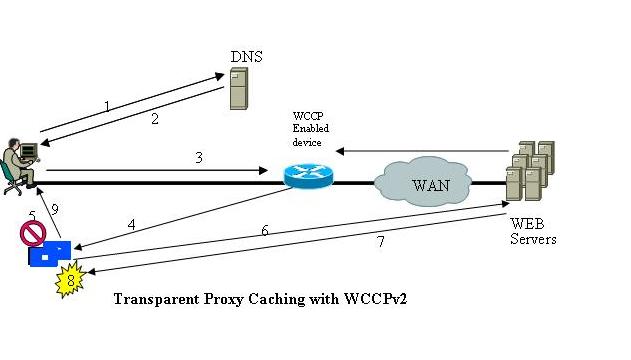OS :WINDOWS
Download gns3 all in one image from gns3 website or please
go to my google drive and download installation file.
Click on Installation file and proceed with below steps
1. Click Next button in welcome
page.
GNS3 1.1 Setup
2. In choose start menu folder page click
Next.
3. On the license agreement page click Next.
4. The Choose Components page shows,
which component you want to install. Click Next button to start
installation.
5. When you see WinPcap Welcome page
click Next. It’s the first components of GNS3, and others will be
install on you system one by one.
6. Press the I Agree button to go
to next page.
WinPcap License
agreement
7. On the Installation options page put
it by default and click next, When the WinPcap installation has complete hit
the Finish.
8. Now the GNS3 will download and install
some components from online repository. It takes time to download and depend to
your internet connection speed. Wait until the Wireshark installation start.
9. Click Next on the
Wireshark Welcome page.
Wireshark
Welcome page
10. Click Next on the License
agreement page.
Wireshark
License agreement
11. Leave the Choose Component
page by default and click Next. These components are required to work
with WireShark.
Wireshark
Choose Component Page
12. Click Next the Select
additional tools page.
Wireshark
Select Additional Tools
13. On install Location page click Next.
Leave it by default or select another location to keep the WireShark files.
Wireshark
Install Location
14. Deselect the Install WinPcap, because
we have install it before and click Next to begin installation of
Wireshark Network Sniffing Tool.
WinPcap Install
page
15. Click Next on the Installation
complete page and then hit Finish button to continue. When the GNS3
installation completed, click Next to continue and finalizing the GNS3
installation.
GNS3
Installation Complete page
16. Click Finish.
Completing GNS3
1.1 Setup
17. Finally, you can see the welcome sceen of GNS3.
GNS3 installation has been finished successfully.Next Post will discuss on how to setup a basic lab.
How to create gns3 basic labs